HELP

HELP >
Adding images to your pages
It is very simple to upload an image file to your website and include it on any of your pages.
- Login to your Admin section.
- Click on the "Image Files > Upload" button.
- Select your image file using the "Browse" button. There is an 8MB filesize limit, and files must be either GIF, JPG or PNG.
- Enter a new file name for the uploaded image file. Please do not include spaces or punctuation (other than a hyphen '-' or underscore '_').
- Push the "Send File" button.
- On the next page, you can simply right-click the image and select 'Copy Image' from the floating menu (see fig.1, below).
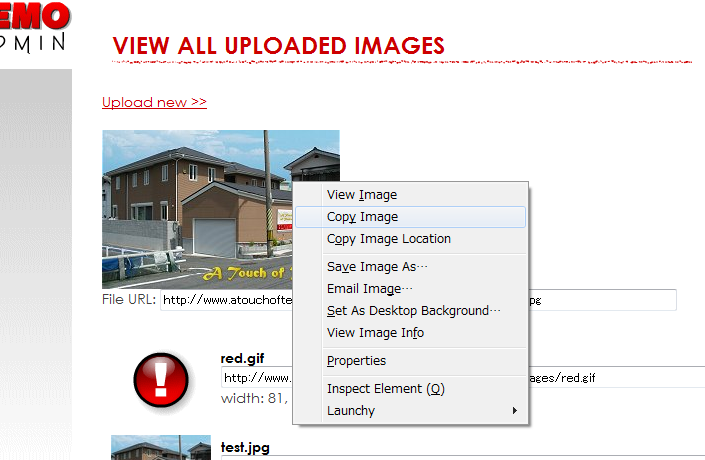
Alternatively, you can highlight the text in the "File URL" box, and right-click to copy the address of your uploaded file. Highlight this URL, and (see fig.2, below).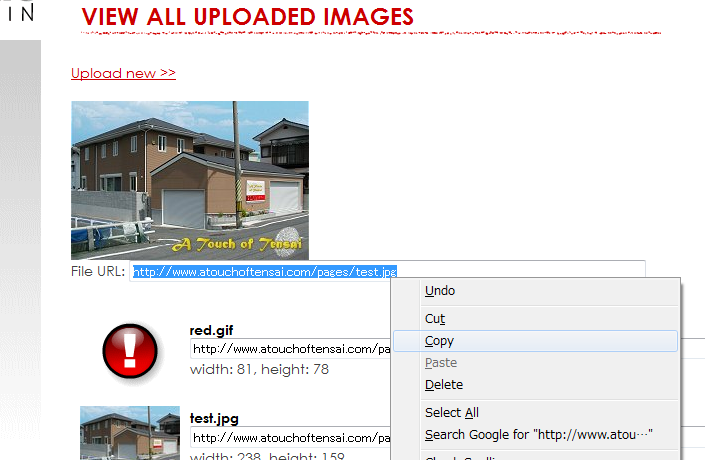
- Return to the main page of the Admin section.
- Click on your page to update, e.g. "Page Contents > Home".
- Click inside the "Page text" box, where you would like your image to appear.
- Simply push the "Paste" button (see fig.3, below), or use the keyboard buttons "Ctrl + V" to paste your image. You can now skip to step 14, to save your changes.
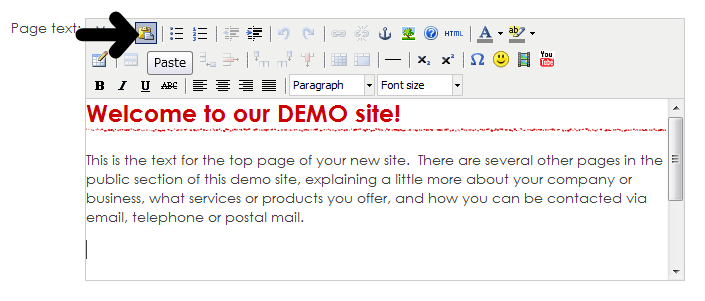
- Alternatively, you can push the "Insert/edit image" button (see fig.4, below).
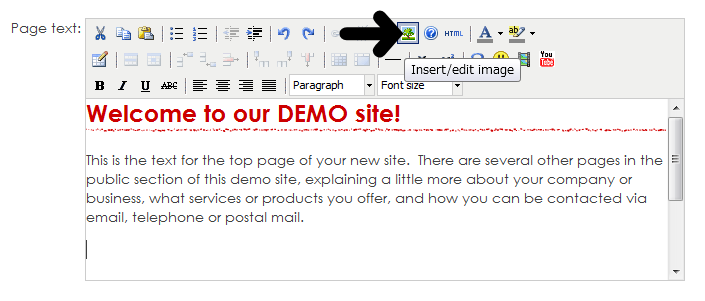
- In the popup, paste the full URL address of the file into the "Image URL" box (see fig.5, below).
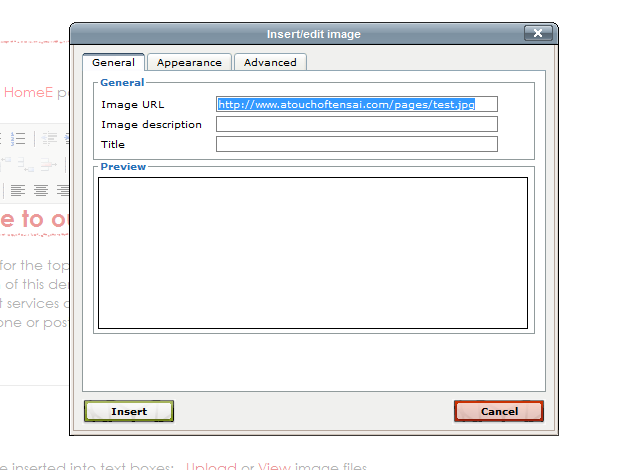
- Click the "Insert" button.
- Confirm and save the changes.
Aligning your image
If you would like to inset your image into a block of text, then do the following:
- In the "Page text" box, drag your image to immediately before the text paragraph (see fig.6, below).
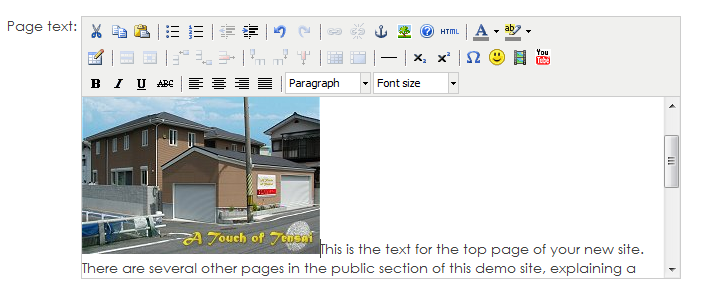
- Click once on your image, and push the "Insert/edit image" button (see fig.7, below).
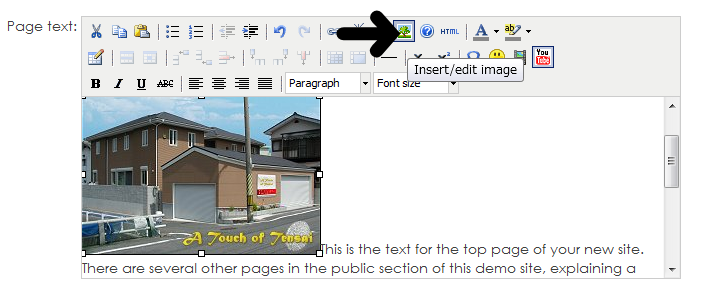
- On the "Appearance" tab, change the "Alignment" selection to "Left" (see fig.8, below).
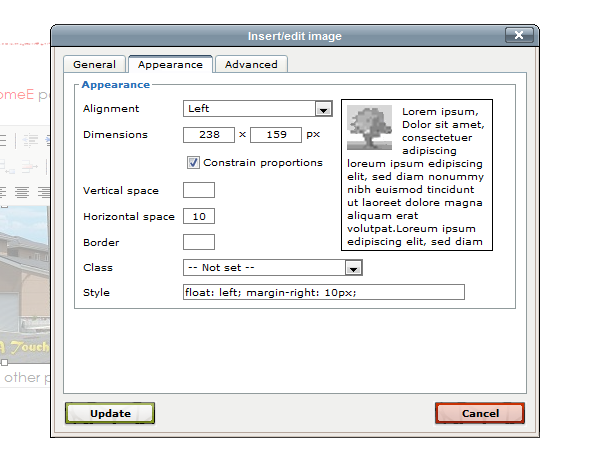
- You might also like to enter a small number such as "10" or "20" in the "Horizontal space" box, to create a space between image and text.
- Click the "Update" button.
- Confirm and save the changes.
When looking for high quality images to use, we recommend the following sites:



 ENGLISH
ENGLISH
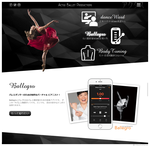
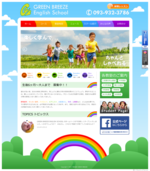
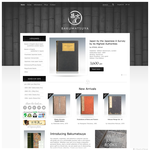

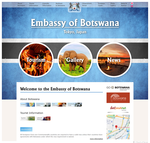

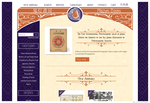
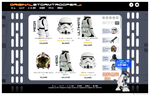

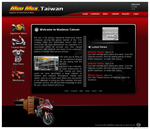
 Very happy with Bakumatsuya as if I google "rare Japanese books", it seems to be the first or second site that appears! That means I get all sorts of inquiries!
Very happy with Bakumatsuya as if I google "rare Japanese books", it seems to be the first or second site that appears! That means I get all sorts of inquiries!