HELP

HELP >
Adding videos
We recommend adding YouTube videos to your pages and product descriptions if they are available. Thankfully, this is very easy to do with the AdminGenius system.
- On the YouTube website featuring your video, copy and paste the URL address in the address bar. This should be something like "https://www.youtube.com/watch?v=zrMaCJluFyM" (see fig.1, below).
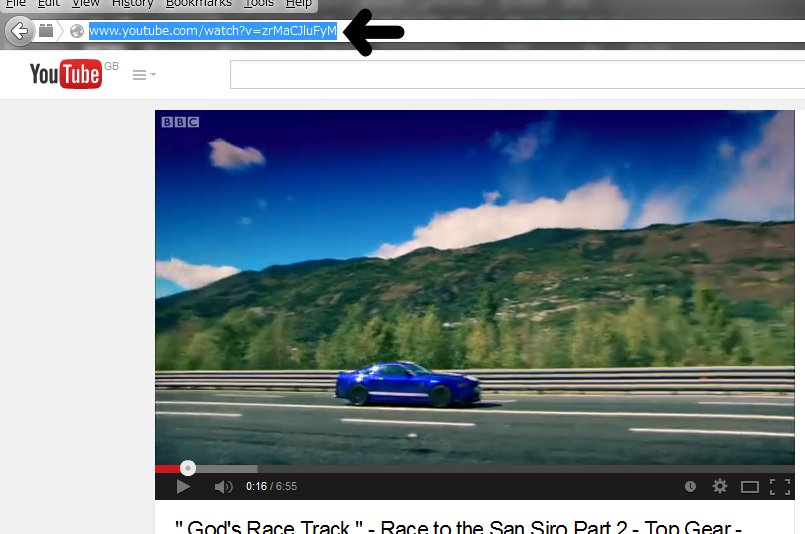
- In a separate window, login to your Admin section.
- Click on your page to update, e.g. "Page Contents > Home".
- Click inside the "Page Text" box, where you would like to include the video.
- Push the "Insert YouTube video" button (see fig.2, below).

- In the popup, paste the full URL address of the video's address into the "Link Sharing" box (see fig.3, below).
NOTE For sites made before Oct 2016: The URL of the video should not be "https://...". It must be "http://..." (i.e. no "s" there!).
NOTE For sites made after Oct 2016: The URL of the video should contain "https://...".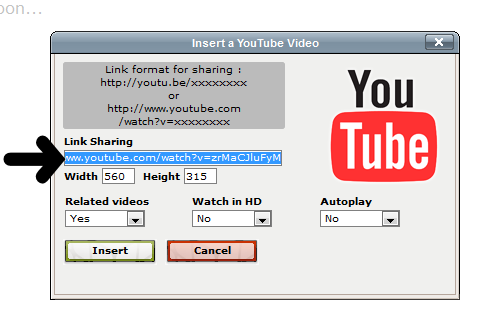
- Click the "Insert" button. Your video will appear in the "Page Text" box as a large yellow rectangle (see fig.4, below).
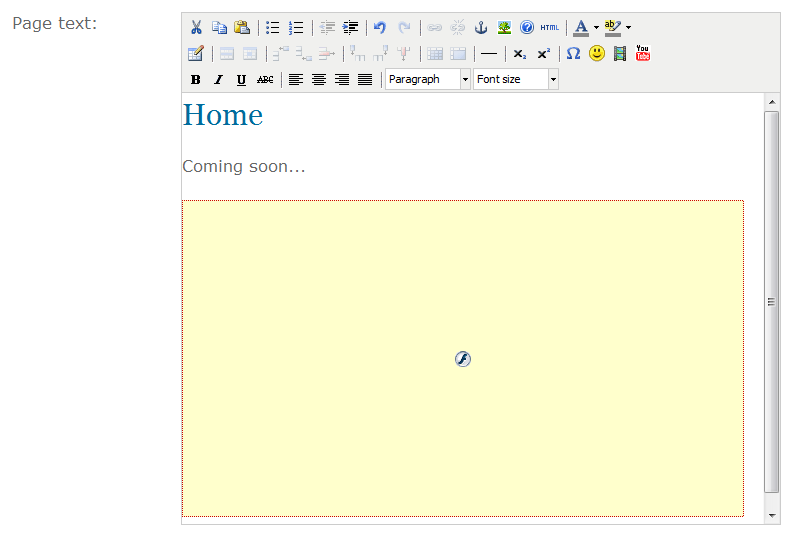
- Confirm and save the changes.



 ENGLISH
ENGLISH
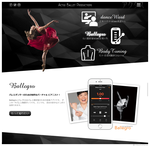
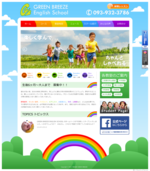
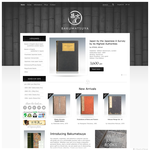

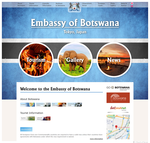

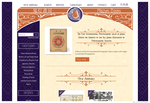
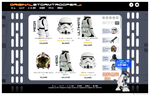

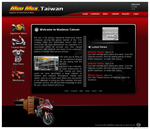
 The new website is awesome!
The new website is awesome!